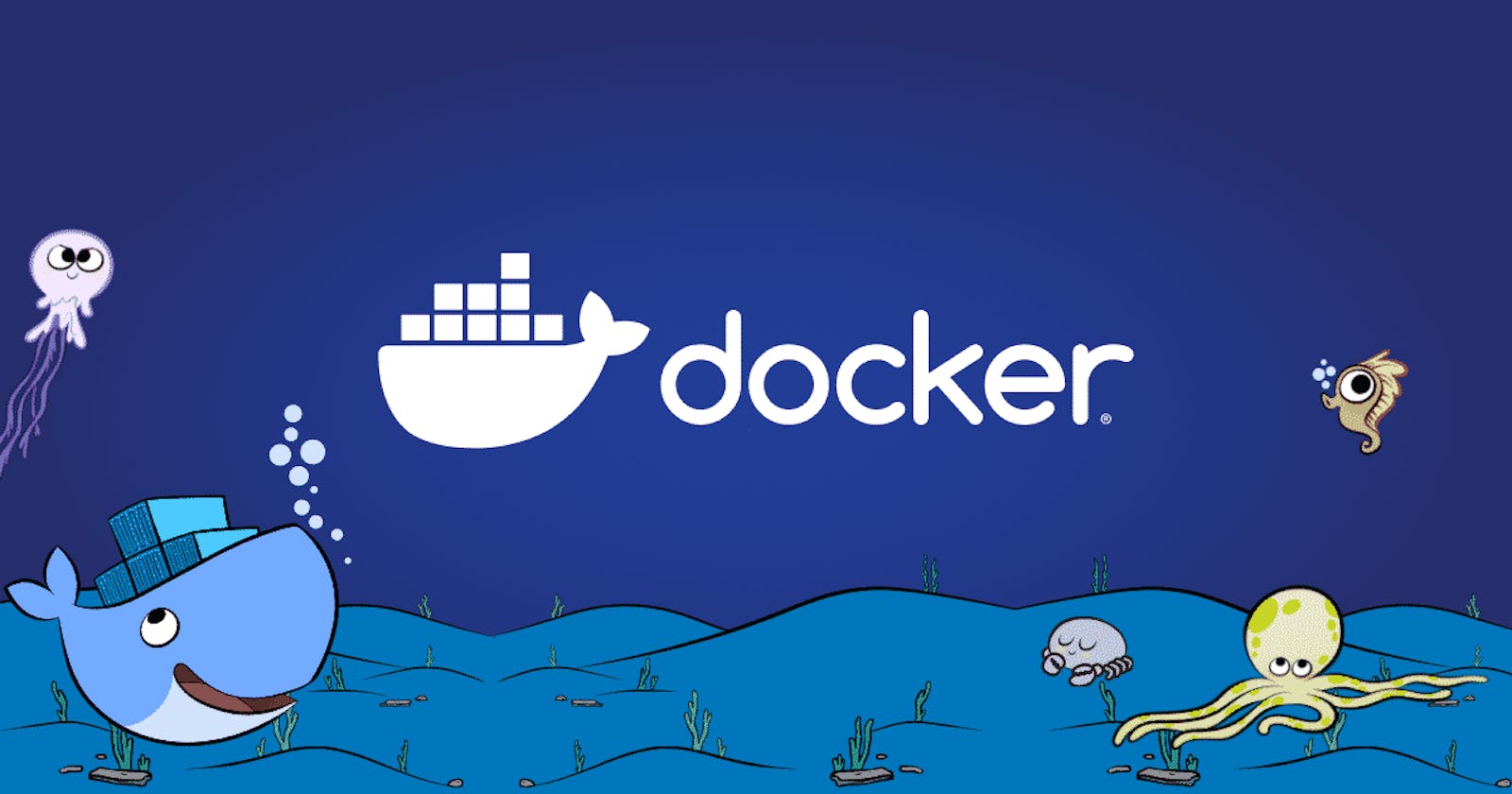In this blog, we will learn what is docker, how to install it and some basic commands of docker. At first, we should know
The problems faced !
Actually not problems, its more like a social issue for developers 😅😂. . Say for example , that you have worked hard and you developed an application. The application is running smoothly in your machine. But when you send it to production, your co-developers are experiencing errors. Don't worry we developers face it a lot. That is when we yell "the application works well on my machine !! "😅. There may be many reasons for this problem. It may be the issues with
Frameworks, OS, Versions and libraries, Services.
We never know .. !, Some of these in your machine will not be there in the production environment.
Therefore, to solve this problem we need a standardized solution available to every developers.
Why should we use docker ?
Getting Started with Docker
Docker is a container platform which simplifies and accelerates your workflow, while giving developers the freedom to innovate with their choice of tools, application stacks, and deployment environments for each project.
A container is nothing but a standardized unit of software that allows developers to isolate their app from its environment, solving the “it works on my machine” headache.It is a standard unit of software that packages up code and all its dependencies so the application runs quickly and reliably from one computing environment to another
A Docker container image is a lightweight, standalone, executable package of software that includes everything needed to run an application: code, runtime, system tools, system libraries and settings
How to install Docker on your machine ?
Using docker is pretty simple, but for that you need to install Docker on your machines.
To install for all devices click me.
After downloading the suitable file your device,
- Run the program and follow along with the instructions.
You can verify docker is ready by running the following commands in your terminal :
docker -vanddocker-compose-vThis is how it should be :
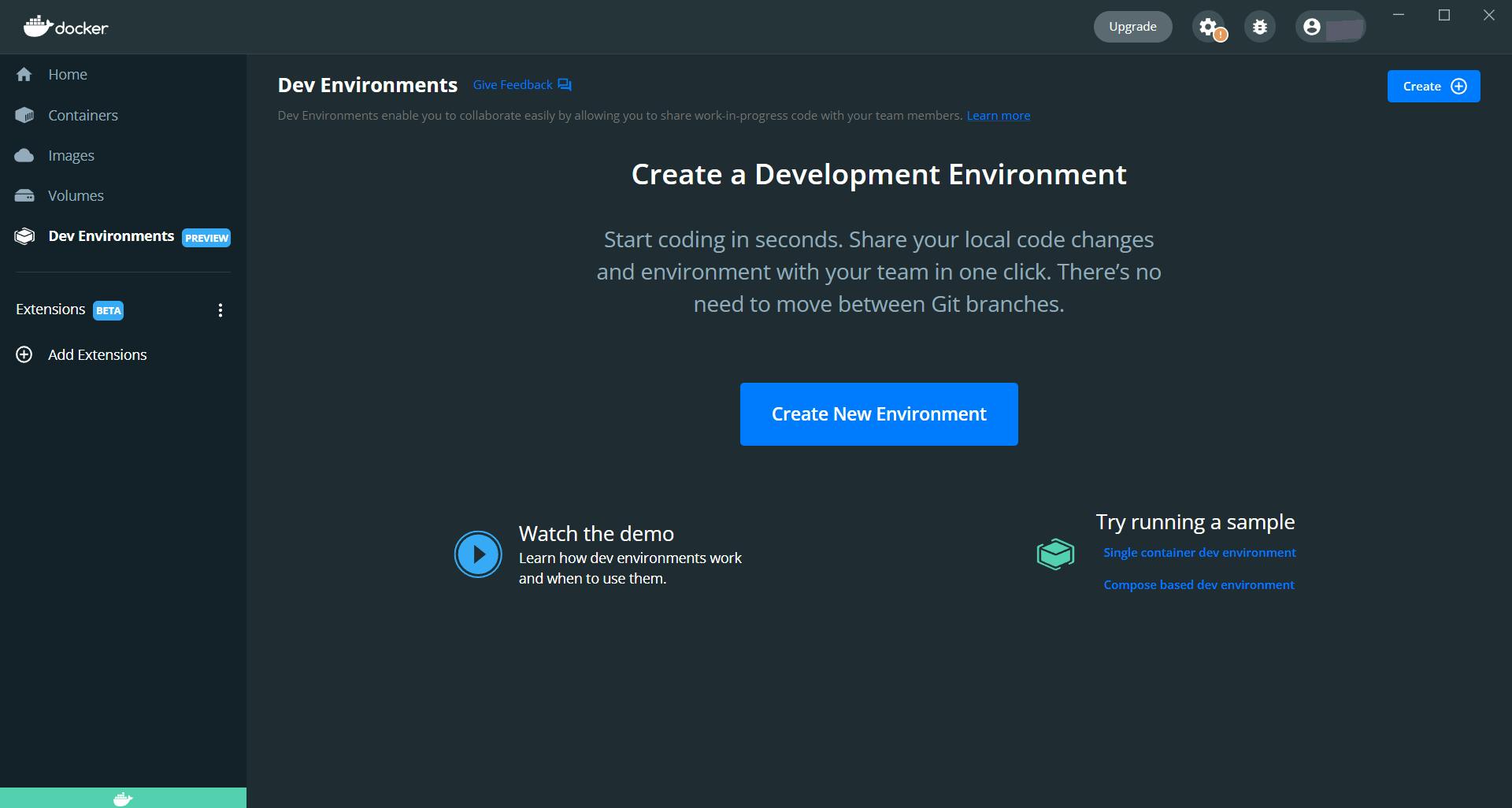
10 essential commands a beginner should know
These are 10 essential commands a beginner should know, when they are starting to use docker. These commands are those which I think will help beginner get familiarized with docker
1 . docker images
Docker is all about containers and their images. To check if have any images in our local machine we can use docker images
If you do not have any images, don't worry
2 . docker search
We can use the command docker search to search for public images on the Docker hub. It will return information about the image name, description, stars, official and automated.
docker search name_of_the_image
3. docker pull
Once you have searched for the image, we can pull that image from docker hub using the command
docker pull name_of_the_image
for reference , you can always refer the docker hub
4. docker run
Our main aim is to run a container in our local machine, now that we have some images, we can try to create a container. This command will create a docker container in which * name_of_the_image * will run .
docker run the_image
5 . docker ps
This command is used to list all the the running containers.
docker ps
6. docker stop
To stop a running container use the docker stop command with either the container id or container name. We may stop a container if we want to change our docker run command.
docker stop container_id
7. docker restart
Now that we have stopped a container from running, we can use the restart command docker restart to once again start the container.
docker restart container_id
8 . docker rename
We can rename a docker container to our liking, so that it is more convenience. If we want to change the name from mySQL to dear ( you can use a pretty decent name 😅)
docker rename mySQL dear
9. docker rm
In case we want to remove a container, we can use the following command.
docker rm container_id
If the container is not stopped then use the stop command followed by the rm command
docker stop container_id
docker rm container_id
after , if you want to _free up the memory space _, we can use
docker rmi container_id
10 . docker kill
In case, if you want to stop a running container immediately we can use
docker kill container_id
You can actually skip the stop command when using the kill command.